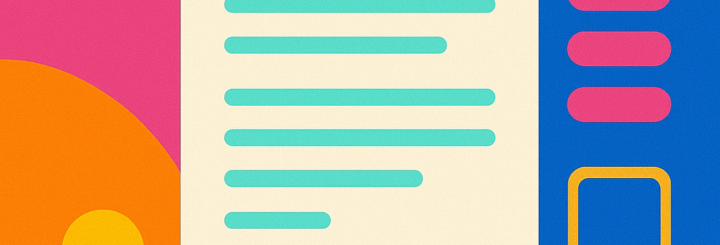Forms play a crucial role in digital interactions, enabling users to access services, make purchases, and submit vital information. A well-designed form simplifies these interactions, enhances user satisfaction, minimizes errors, and boosts completion rates. By implementing user-centered design strategies, you can optimize your forms for maximum efficiency and usability. In this guide, we explore 13 empirically backed form design principles to improve usability and user satisfaction.
1. Contrast for Better Visibility
Contrast is a key design element that enhances form usability by differentiating components through color, size, or font styles. High contrast ensures that essential elements stand out, guiding users effortlessly through the form.
Best Practices:
- Use high contrast between text and background to improve readability.
- Apply contrasting colors for call-to-action buttons to make them stand out.
- Differentiate required fields from optional ones with visual cues like bold text or colored highlights.
2. Use a Single-Column Layout
A single-column layout improves user experience by making forms easier to read and complete.
Why It Works:
- Aligns with natural reading patterns, reducing cognitive load.
- Prevents users from skipping essential fields.
- Enhances form completion speed and accuracy.
3. Maintain Design Unity
Unity ensures that all form elements—colors, typography, and spacing—are cohesive, creating a seamless experience.
Tips:
- Use consistent font styles and sizes.
- Maintain uniform spacing between fields.
- Align buttons and labels consistently to reinforce usability.
4. Follow Design Patterns
Users expect certain design patterns based on previous experiences. Following these patterns reduces cognitive effort and increases usability.
Examples:
- Place navigation buttons (e.g., “Next” and “Submit”) consistently.
- Use asterisks to denote required fields.
- Align labels above or beside input fields for clarity.
5. Clear and Concise Labels
Labels guide users and should be intuitive, avoiding confusion and misinterpretation.
Best Practices:
- Use descriptive but concise labels.
- Avoid placeholder text as labels; it disappears when users start typing.
- Position labels directly above input fields for better visibility.
6. Utilize Scale and Visual Weight
Scaling elements appropriately helps users navigate forms efficiently.
Effective Scaling Techniques:
- Use larger, bold fonts for section headers.
- Make primary actions (e.g., “Submit”) more prominent than secondary actions (e.g., “Reset”).
- Keep supporting text smaller but legible.
7. Select the Right Input Types
Choosing appropriate input fields improves usability and reduces errors.
Smart Input Choices:
- Use dropdowns for predictable choices.
- Implement date pickers for date entries.
- Enable numeric keyboards for fields requiring numerical input.
8. Balance Elements for Aesthetic Appeal
Balance in form design ensures that elements are evenly distributed, creating a visually pleasing experience.
How to Achieve Balance:
- Use symmetrical layouts for a structured look.
- Space fields evenly to prevent clutter.
- Avoid overwhelming users with too much information at once.
9. Introduce Variety for Engagement
A mix of interactive elements improves user engagement and satisfaction.
Examples:
- Use multiple-choice questions, sliders, and text fields for varied input options.
- Include progress bars for multi-step forms.
- Use visual cues like icons to guide users.
10. Optimize Form Length
Reducing unnecessary fields improves completion rates.
Optimization Techniques:
- Ask only for essential information.
- Break long forms into multi-step processes.
- Use progressive disclosure to reveal additional fields only when necessary.
11. Establish a Smooth Form Rhythm
Form rhythm refers to the logical flow of elements, ensuring a smooth user experience.
How to Maintain Rhythm:
- Align input fields uniformly.
- Ensure consistent spacing between elements.
- Use visual dividers to group related fields.
12. Apply Emphasis Where Needed
Emphasizing key elements directs users’ attention effectively.
Best Practices:
- Use color and typography to highlight critical fields and buttons.
- Make primary buttons visually distinct from secondary buttons.
- Position error messages near the problematic field for immediate visibility.
13. Implement Field Focus for Improved Navigation
Focusing on active input fields enhances usability, especially on mobile devices.
Techniques:
- Highlight active fields with a border or background change.
- Use smooth animations for field transitions.
- Automatically move to the next field after valid input (e.g., phone number entry).
Conclusion
Applying these 13 empirically backed form design principles enhances user experience, improves usability, and increases completion rates. By optimizing contrast, layout, balance, and input types, you can create forms that are both efficient and user-friendly. Continuous testing and user feedback will further refine your form design, ensuring an optimal user experience.
By incorporating these best practices, you set the foundation for higher conversion rates, improved user satisfaction, and an overall better digital experience.
Ready to put these practices to the test? Learn how to create a website with ease—TopCrayons will show you how!