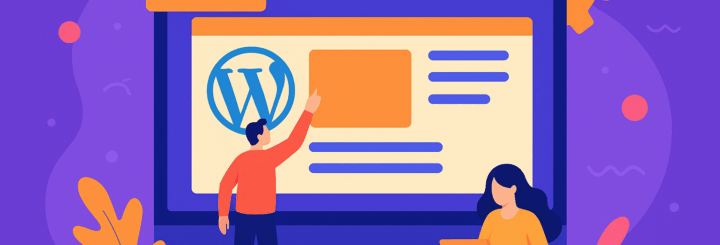In today’s digital world, having your own website is more than just a good idea—it’s essential. Whether you’re building a personal blog, an online store, or a business site, WordPress offers one of the easiest and most flexible ways to create a professional-looking website—no coding required.
WordPress powers over 40% of all websites on the internet, and for good reason. It’s free, beginner-friendly, SEO-optimized, and customizable enough to build just about anything.
Ready to launch your own site? Follow this step-by-step guide to create your website using WordPress.
Step 1: Choose Between WordPress.org and WordPress.com
Before getting started, you’ll need to understand the difference between the two versions of WordPress:
- WordPress.com is a hosted platform. It handles everything for you (hosting, security, updates), but limits customization and monetization unless you pay for premium plans.
- WordPress.org is self-hosted. It gives you full control over your website and is the best option for business sites, blogs, or eCommerce.
For the sake of flexibility and ownership, this guide focuses on WordPress.org.
Step 2: Pick a Domain Name and Web Hosting
Your domain name is your site’s address (like yourwebsite.com), and web hosting is where your site lives on the internet.
Tips for choosing a domain name:
- Keep it short and easy to remember
- Avoid hyphens and numbers
- Use keywords if possible
- Choose a
.comif available
Popular hosting providers like Bluehost, SiteGround, and Hostinger offer beginner-friendly packages and one-click WordPress installation.
Step 3: Install WordPress
Most hosting providers have 1-click WordPress installation:
- Log into your hosting account.
- Go to your control panel (often cPanel).
- Click on the WordPress installer.
- Choose your domain.
- Fill in your website name, username, and password.
- Click Install.
You’ll get a login link to access your WordPress dashboard (usually yourwebsite.com/wp-admin).
Step 4: Choose a Theme for Your Website
Themes control the appearance and layout of your WordPress site.
To install a theme:
- Go to your WordPress Dashboard.
- Navigate to Appearance → Themes.
- Click Add New.
- Browse or search for a theme you like.
- Click Install, then Activate.
There are thousands of free and premium WordPress themes. For beginners, themes like Astra, OceanWP, or GeneratePress are lightweight, fast, and easy to customize.
Step 5: Customize Your Site
Once your theme is activated, head to Appearance → Customize to:
- Upload your logo
- Change colors and fonts
- Adjust layout settings
- Set your homepage
Essential customization options:
- Site Identity: Add your site name and tagline
- Menus: Create navigation menus
- Widgets: Add useful content blocks like search bars or recent posts
Some themes offer a visual builder like Elementor or Gutenberg, allowing drag-and-drop design without code.
Step 6: Create Core Pages
A good website usually starts with these foundational pages:
- Home: Your welcome page with an overview of your site
- About: Tells visitors who you are and what you do
- Contact: How visitors can reach you (include a form, email, map)
- Blog: Optional, but great for content marketing and SEO
- Services/Products: Showcase your offerings
To create a page:
- Go to Pages → Add New.
- Add a title and content.
- Use blocks or page builders to design it.
- Click Publish.
Step 7: Install Essential Plugins
Plugins add extra features to your WordPress site without needing to code.
Here are some essential plugins to get started:
- Yoast SEO or Rank Math: Improve on-page SEO
- Elementor: Drag-and-drop page builder
- WPForms: Add contact forms easily
- UpdraftPlus: Backup your site regularly
- Wordfence: Security plugin to protect from malware and hackers
- MonsterInsights: Google Analytics integration for tracking traffic
To install a plugin:
- Go to Plugins → Add New.
- Search for the plugin.
- Click Install, then Activate.
Step 8: Optimize for SEO
WordPress is SEO-friendly out of the box, but you’ll still need to put in work:
- Set SEO-friendly permalinks: Go to Settings → Permalinks and choose “Post name.”
- Use headings properly: Structure content with H1, H2, and H3 tags.
- Add meta descriptions: Use an SEO plugin to write compelling meta titles and descriptions.
- Optimize images: Compress images with tools like Smush or TinyPNG.
- Create quality content: Solve user problems, answer questions, and include relevant keywords.
Step 9: Make Your Site Mobile-Friendly
Most modern WordPress themes are responsive, meaning they automatically adjust to mobile screens. Still, double-check:
- Use Google’s Mobile-Friendly Test.
- Test manually on different devices.
- Avoid small fonts and tap targets that are too close together.
Mobile usability directly affects your SEO rankings and user experience.
Step 10: Launch and Promote Your Website
Once you’re satisfied with the design and content, it’s time to go live.
Before launching:
- Test links, forms, and buttons
- Preview pages on desktop, tablet, and mobile
- Review spelling, grammar, and formatting
To promote your site:
- Share it on social media
- Submit your site to Google via Search Console
- Start a blog and create valuable content
- Build backlinks through guest posting and outreach
- Collect emails and build a subscriber list
Final Thoughts
Creating a website with WordPress is one of the smartest moves you can make online. It’s affordable, flexible, scalable, and—most importantly—beginner-friendly. Whether you’re building a personal brand, online portfolio, or full-fledged business website, WordPress has the tools and support to help you succeed.
So grab your domain, install WordPress, pick a theme, and start building. Your online presence is just a few clicks away. Don’t want the hassle? Let the pros handle it—contact TopCrayons today for a stunning, ready-to-go website.